Using the Referral checkout extension
Step by step instructions for using the Referral checkout extension
Supported pages: Thank you
Minimum required Shopify plan: Basic Shopify plan or higher
Overview
Lantern's Referral checkout extension is a great way to encourage customers to share a referral when they're most incentivized to do so — right after they place an order. This article will walk you through how to install the Referral checkout extension on your store.
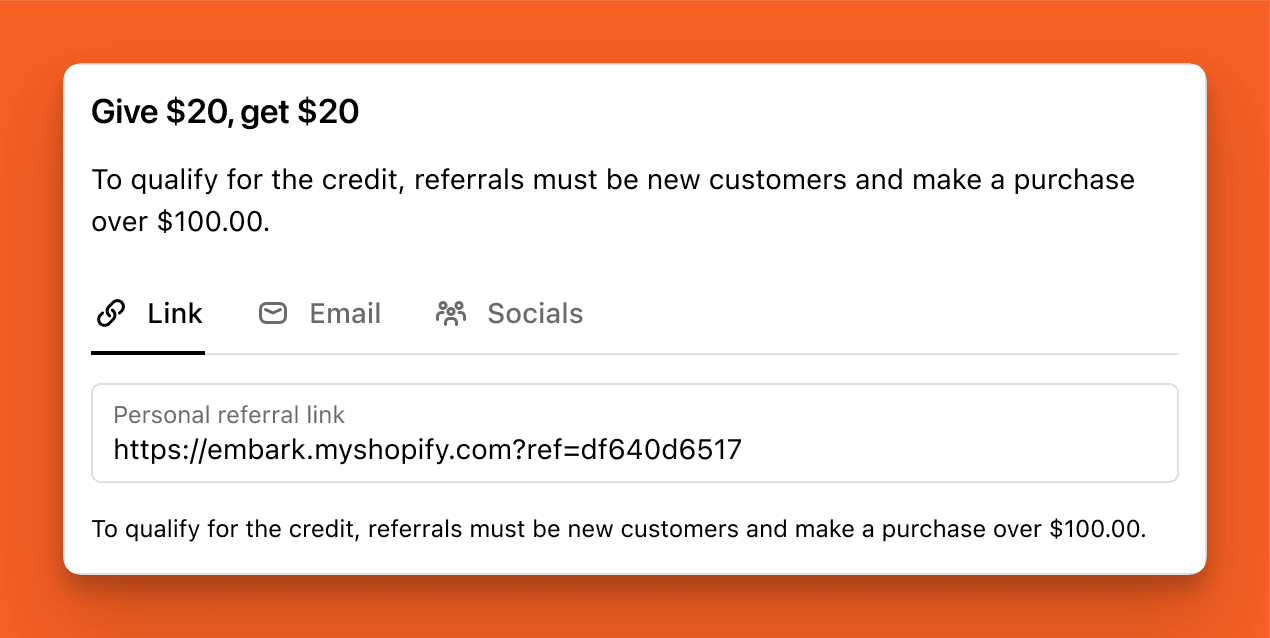
Make sure your Referral program is set up before getting started
For the Referral checkout extension to work properly, you'll need to set up your Referral Program in the Lantern app first. It's okay if you're not ready to make it active yet, you can still customize the extension if you're in draft mode.
How to add the extension to your checkout
Navigate to your Shopify Admin and go to Settings > Checkout.
Press the Customize button.
- If you don't want to edit your live checkout, you can press the Duplicate button to create a draft version of your Checkout.
In the top middle of the Checkout Editor, press the Checkout dropdown and select the Thank You page.
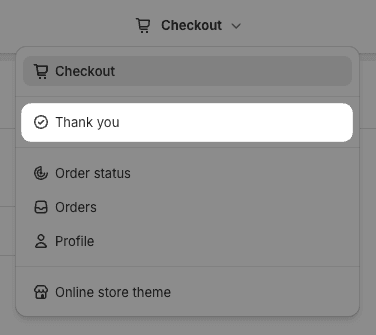
In the bottom left of the Checkout Editor, press the Add app block button.
Select Referral from the list of App Blocks.
In the left side of the Checkout Editor, choose whether you want to enable Email and Social sharing options.
Important note:
Press the Referral button at the top left of the Checkout Editor to return to your page editor.
Place the Referral block wherever you want it on the page.
Click Save in the top right when you're done.
Customize your content
All of the content used in the Referral extension is fully customizable.
To edit the content for this block, navigate to the Online Store > Content area in your Lantern app in the Shopify Admin.
Content variables
You can view the available variables for the Referral block content on the Content Variables documentation page.
Common questions (FAQ)
How do I upgrade my Thank You and Order Status pages to support extensions?
This migration guide from Shopify will walk you through how to update your Thank You and Order Status pages to support this extension.